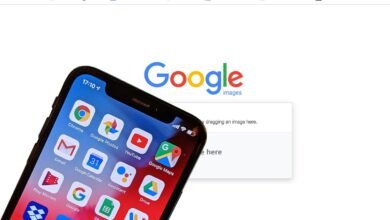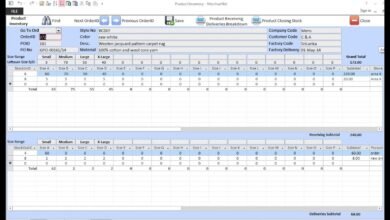Pixel & Pen: The Complete Guide to Digital Planners for iPad and Android

Introduction
Digital planners have become a core tool for people who want the structure of a paper planner with the flexibility of modern devices. Whether you own an iPad with Apple Pencil or an Android tablet with a stylus, the right digital planner helps you combine calendar management, note-taking, project planning, and daily habit tracking in a single, searchable, and syncable space. This article explains why digital planning matters, what features genuinely move the needle, and how to match a planner app to your device and workflow. It’s written for readers who care about reliability, privacy, and efficiency whether you’re a student balancing classes, a freelancer managing clients, or a parent coordinating family life. I’ll focus on practical guidance and clear comparisons (no niche Q&A inside the article), so you can make a confident choice and start organizing your life in a way that scales with your goals.
Why digital planners beat paper for many users
Digital planners bring powerful advantages that go beyond replacing paper: searchable notes, automatic backups, cross-device sync, and endless templates that don’t cost extra or take shelf space. For busy people, the ability to quickly search past entries, copy recurring events, and attach files to a day or project saves time every week. Accessibility features adjustable font sizes, voice input, and contrast settings can make planning usable for more people. Environmentally, digital planning reduces paper waste, and financially it can be cheaper over years because most high-quality templates or apps are one-time purchases or included in subscriptions many users already pay for. That said, the tactile satisfaction of handwriting still matters; modern stylus support recreates this experience while adding digital-only benefits like undo, layers, and infinite pages. Ultimately, the best choice depends on whether you want permanence and simplicity (paper) or adaptability and advanced features (digital). For people who need reminders, version history, and integrated task lists, digital planners usually win.
Top features to look for in an iPad or Android digital planner
When choosing a planner app, prioritize features that match how you actually work. First, robust handwriting and stylus support is critical if you like writing: pressure sensitivity, palm rejection, and smooth inking matter. Second, synchronization across devices (cloud save via iCloud, Google Drive, or app-specific servers) prevents data loss and keeps your phone, tablet, and laptop aligned. Third, template and layout flexibility helps you craft daily, weekly, and project pages that reflect your workflow look for importable or customizable templates. Fourth, task and calendar integrations (Apple Calendar, Google Calendar, Reminders, or task managers) make planning practical instead of isolated. Fifth, export and backup options let you archive or share pages as PDFs. Finally, privacy and security (end-to-end encryption, transparent data policies) are increasingly important; check how your data is stored. Bonus features that add value include stickers and stamps for visual organization, hyperlinked tabs for quick navigation, and version history so you can recover older entries. Choosing apps with a strong support community or regular updates also improves long-term reliability.
Comparing iPad and Android planner experiences
iPad and Android tablets have converged in capabilities, but there are notable differences you’ll want to weigh. The iPad ecosystem benefits from tight hardware–software integration: Apple Pencil responsiveness, iPadOS gestures, and many premium planner apps initially developed for iPad tend to feel polished. iCloud sync and seamless interaction with Apple apps is a plus if you already live in Apple’s ecosystem. Android tablets, meanwhile, offer greater hardware variety and often more affordable options; many Android apps support a wide range of styluses and give deep Google Drive integration. Cross-platform compatibility matters if you use an Android phone with an iPad or vice versa choose apps that support both ecosystems or rely on cloud-based tools accessible from any browser. Performance differences have narrowed, but developer support and app maturity can still favor the iPad for certain advanced planner templates and handwriting features. In short: pick the platform that best fits your existing devices and the apps you trust, and prioritize cross-platform sync if you use multiple OS types.
How to get the most from your digital planner
Adopting a digital planner is as much about habit design as it is about the app. Start by setting a simple weekly structure: schedule a weekly review session, create a master project list, and use daily pages for actionable tasks. Use tags or colored stamps to mark priority items, and keep a single “inbox” page for random thoughts to be processed later this reduces cognitive load. Take advantage of search and linked pages to avoid duplicating information; for example, link a meeting note to the related project page instead of rewriting details. Build a minimal template first and iterate: complexity feels productive but often undermines consistency. Set up automatic backups and export important pages to PDF monthly so you have offline archives. If you collaborate, use shareable pages or exported PDFs instead of relying on app-specific features that others may not access. Finally, periodically declutter: archive old projects and update recurring templates so the system keeps serving you rather than becoming a digital attic.
Conclusion
Digital planners for iPad and Android are powerful tools that bring flexibility, searchability, and long-term organization to everyday life. The ideal planner balances excellent stylus support, reliable sync, privacy, and template flexibility and it fits naturally into your existing device ecosystem and habits. Whether you prioritize handwriting fidelity on an iPad or budget-friendly versatility on Android, there’s a planner that can match your needs. Start small, create a consistent weekly routine, and use backups so your system grows with you. With the right choices and a few simple habits, your digital planner will stop being just another app and become the command center for your most important projects and daily routines.
FAQs
Q1: Can I use the same planner across my phone and tablet?
Yes pick a planner app that supports cross-device sync using cloud storage (iCloud, Google Drive) or an app account. Confirm the app’s mobile and tablet versions have feature parity for a smooth experience.
Q2: Is handwriting as good on Android as on iPad?
Handwriting quality depends on hardware (stylus and screen) and app optimization. Many Android apps now offer excellent inking, but Apple Pencil + iPad often provides the most consistently responsive experience due to tight integration.
Q3: How do I protect my planner data?
Enable app backups, use strong unique passwords, and prefer apps that offer encryption. Regularly export critical pages to PDF and store a copy in a secure cloud or local backup.