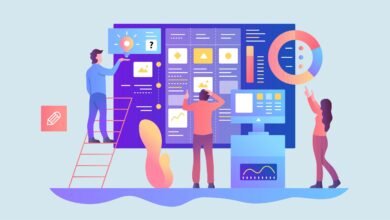Proven Ways to Make Your Android More User-Friendly

There are a number of settings on Android phones that are worth exploring because they make using your phone more convenient, keep your data safer or even give you a faster connection. These depend on the manufacturer and version number, of course. Given that an average smartphone user spends around 3 hours a day on their phone (and Americans spend more than 5), making it more user-friendly in practice is a smart thing to do.
Imaginative use
Widgets
For those who don’t know, widgets are conveniences offered by Android phones. They can be seen as a way to access specific information. This means that you can develop tools for Google search queries, like screen locks for weather and time, among other things.
Folders for apps
One feature of an Android phone is the ability to create folders to organize applications. So all you need to do is press the app and drag it on top of another one. Then you can name it any way you like.
Talkback
The ‘TalkBack’ feature can read what is now displayed on the Android screen aloud. When the feature is active, all that is required to hear it is to tap an item, such as an app, for example.
Magnifier
The ‘Magnifying Glass’ application turns your cell phone camera into a real magnifying glass. To use it that way just access the app, then direct your camera toward what you want to read. Then simply slide your finger on the screen to zoom in.
Metal detector
Yes, your phone can serve as a metal detector. Simply download the ‘Metal Detector’ app that is available for the Android system. With it you can then use your phone to find lost metal objects such as keys, rings, tools, etc.
Correct settings
Notifications
The notifications on the lock screen can be unwelcome especially when someone is around. To prevent them from appearing, go to ‘Settings’, then ‘Apps & notifications’, choose ‘Notifications’ there, pick ‘On lock screen’ and finally tap ‘Don’t show notifications’. The silent notifications may tell you about some secondary and less important things, thus, if you don’t want them distract you, go to ‘Settings’, tap ‘Notifications’ and enable the ‘Hide silent notifications in status bar’ option.
(Source)
Data
If you’re abroad with a limited data plan or in a place with poor mobile coverage, you can tap ‘Network & Internet’, then ‘Data Saver’ to make your phone use less data. From now, some apps may check for updates less frequently, and pictures on the web may not load until you tap them.
Font and display size
If you find it difficult to read the text on the screen, go down the path ‘Settings’ > ‘Display’ > ‘Font Size’. Actually, as ‘Font size’ makes the text bigger or smaller, ‘Display size’ makes everything bigger or smaller – including icons and menus. The good thing is that you can change that too – right there in ‘Settings’.
Wi-Fi
Sometimes Wi-Fi can be turned off when you’re away from home or work. If you don’t have unlimited data, it’s a good idea to set Android to turn Wi-Fi back on when you return to a network you’ve previously logged into.
Go to ‘Settings’, then ‘Network and Internet’, select ‘Wi-Fi’ there, then tap ‘Wi-Fi preferences’ and opt for ‘Turn on Wi-Fi automatically’.
Applications
For certain actions, such as opening links or receiving calls, you need default applications. To control which apps are associated with which tasks, follow the path ‘Settings’ > ‘Apps’ > ‘Default’ apps, then the type of an app (for example, a web browser) and finally choose which one your phone should use straight away, without asking.
The unused apps are eating the battery away and wasting data traffic, so you can just suspend their permissions. To do this, go down the path ‘Settings’ > ‘Apps’ > ‘See all apps’. In the ‘Unused app settings’, select the ‘Pause app activity if unused’ option. Otherwise, it may be time to uninstall apps that you really won’t be using in the future.
Also, apps often ask for permission to access certain data or parts of your device, such as contacts and phone location. It’s a good idea to restrict access in this area so that the data could be accessed for as long as the app itself is running.
Open ‘Settings’, then ‘Apps’, then select ‘See all apps’. Then tap ‘Permissions’ to check your settings and make changes. You will also see when a particular permission set was last used.
Conclusion
Your Android has a lot of hidden and not-so-hidden options that can make the device even more useful, thus also giving a boost to your social presence, comfort and productivity. The main thing is to figure it all out and start using all the available tools to their full potential!
Also do not forget that the phone may need service, or even some serious repair. In that case, you should turn to professionals in electronics repair. Contacting the experts promptly gives you a good chance of reviving your phone and prolonging its service.